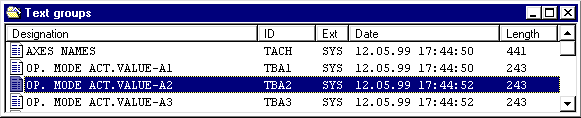
Back to Section Configuring bars
WF470 message texts are saved in text groups. A text group corresponds to a message text file on the PG/PC (also refer to WF470 project files).
The text groups are sub-divided into one or several text lists. The actual message texts are then located in the text lists.
It is not possible to copy text groups within WF470WIN. To copy text group files, use resources, for example, Windows Explorer.
Using WF470WIN, text lists can be copied into any text groups (also over the complete project). The necessary operator actions are described under Copying text lists .
More general information on configuring message texts is provided in the Planning Guide for WF470, Sections 8.2 to 8.4.
The existing text groups are listed in the List of contents, text group. From here, you can also create new text groups, delete text groups, include them in the group lists, or load them onto the board.
The List of contents, text group, corresponds to the operator control level, text list group directory of the CP/M / MSDOS configuring software (also refer to the Planning Guide for WF470, Sections 3.1.2 and section 8).
Graphics for handling the text group list of contents is provided under the Operator control structure, List of contents, text group.
To open an existing text group, select an entry in the text group list of contents and open the text group by selecting the menu item File/Open.
You can also open a text group by double-clicking on the entry.
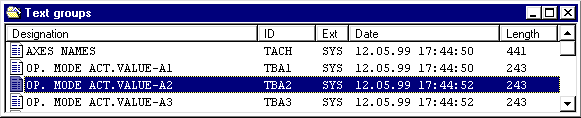
The List of contents, text list is opened when the text group is open.
Select the menu item File/New in the text group list of contents. The "New text group" dialog box is then opened:
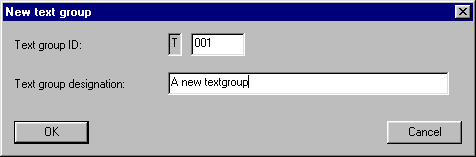
Complete the fields for the text group ID and text groups. More detailed information is provided in the Planning Guide for WF470, Section 3.1.2.3.
Then click on the "OK" button. The new entry is then pasted into the List of contents, text group, and you can open the text group, as described under Opening an existing text group for editing.
Note:
Do not use special characters such as 'ß', 'ä', etc. for the text group identification and designation. Texts with special characters are not correctly displayed on the board.
You can change the properties of a text group (identification and designation), which you assigned when creating. Select the appropriate entry in the List of contents, text group, and select the menu item File/Properties.
Note:
In the CP/M / MSDOS configuring software, this function was selected using function key "NAMKORR".
To delete a text group on the PC, select the appropriate entry in the text group list of contents, and select the menu item File/Delete . The text group is deleted after a safety prompt.
If you wish to delete the selected text group on the WF470, select the menu item File/Delete WF470.
Notes:
The existing text lists are listed in the List of contents, text list. From here, you can create new text lists, delete and copy text lists.
The text list, list of contents corresponds to the operator control level, text list, list of contents of CP/M / MSDOS configuring software (also refer to the Planning Guide for WF470, Sections 3.1.2.4 and Section 8).
Graphics to handle the text list, list of contents is provided under Operator control structure text list, list of contents.
To open an existing text list, select an entry in the List of contents, text list, and open the text list by selecting the menu item File/Open.
You can also open the text list by double-clicking on the entry.

The List of contents, message text list is opened when the text list is opened.
Select the menu item File/New in the text list, list of contents. The "New text list" dialog box is opened:
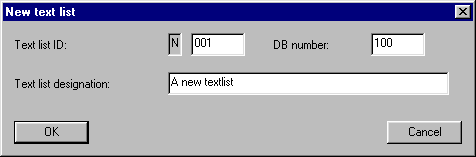
Complete the fields for the text list identification, -designation and the DB number. You’ll find more detailed information in the Planning Guide for WF470, Sections 8.3 and 8.5.
Then click on the "OK" button. The new entry is then pasted into the text list, list of contents and you can open the text list as described under Opening an existing text list .
Note:
Do not use special characters such as 'ß', 'ä', etc. for the text list identification and –designation. Texts with special characters are not correctly displayed on the board.
You can change the properties of a text list (identification, designation and DB number) which you assigned when creating the text list. Select the appropriate entry in the text list, list of contents and select the menu item File/Properties.
Note:
This function was selected in CP/M / MSDOS configuring software using the "NAMKORR" function key; the DB number was accessible in the text input mask.
To delete a text list, select the appropriate entry in the List of contents, text list, and select the menu item File/Delete . The text list is deleted after a safety prompt.
Note:
Before a text list is deleted, a check is made whether, in the process displays of the same project, references are available to the text list to be deleted. If yes, an appropriate alarm is output, whereby the references are listed. The delete operation can then be canceled. If the text list is still deleted, then the references must be subsequently manually removed.
To copy a text list, select the appropriate entry in the text list, list of contents and select the menu item Edit/Copy. The selected text list is then copied into the WINDOWS clipboard.
Then change into the text list of contents in which you wish to paste the text list to be copied. Select the menu item Edit/Paste. The text list is copied from the WINDOWS clipboard into the directory which you selected. If required you can then edit the parameters of the copied text list (Changing the properties of a text list).
Notes:
A text list is moved (within the list of contents or the display list) essentially the same as when copying; however, the original text list is deleted.
To move a V text list, first select the menu item Edit/Cut instead of Edit/Copy.
When moving text lists, you can influence the sequence of the text lists in the text group and therefore in the text list, list of contents. This sequence has no significance for process operation.
The existing message texts are listed in the message text list of contents. Here, you can create new message texts and delete and copy message texts.
The message text list of contents corresponds to the text input mask of CP/M / MSDOS configuring software (refer to the Planning Guide for WF470, Section 8.5).
Graphics for handling the message text list of contents is provided under Operator control structure, List of contents, message text.
To edit an existing message text, select the entry in the message text list of contents and open the message text by selecting the menu item File/Open.
You can also open the message text by selecting the menu item File/Properties or by double-clicking on the entry.
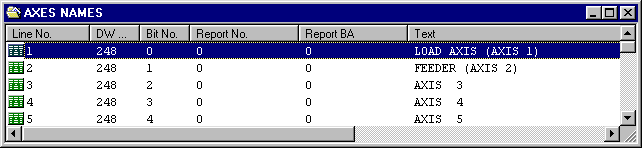
The Dialog box message text parameterization is opened when the message text is open.
In the List of contents, message text, select the menu item File/New. The Dialog box, message text parameter is then opened, in which you can configure the parameters for the new message text.
To delete a message text, select the appropriate entry in the List of contents, message text, and select the menu item File/Delete . The message text is deleted after a safety prompt.
To copy a message text, select the appropriate entry in the List of contents, message text, and select the menu item Edit/Copy. The selected message text is then copied into the WINDOWS clipboard.
Then select the menu item Edit/Paste. The message text is copied into the message text list from the WINDOWS clipboard. Then edit the parameters of the copied message text (Editing an existing message text), especially the data word- and data bit number.
Notes:
A message text is moved the same as when copying; however, the original message text is deleted.
To move a message text, first select the menu item Edit/Paste instead of Edit/Copy.
Note:
Although it is possible to move a message text within the same text list, this is not practical. The message text is replaced at the same location by an identical message text as the list is sorted according to DW- and data bit number.
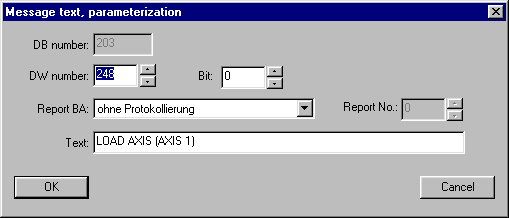
You can set the parameters of a message text in this dialog box. The "DB number" field indicates the data block assigned to the text list. The "Report No." field is de-activated if the report mode "without report" or "direct output" is selected.
You’ll find additional data on the message text parameters in the Planning Guide for WF470, Section 8.5.
The set parameters are transferred after acknowledging using the "OK" button.