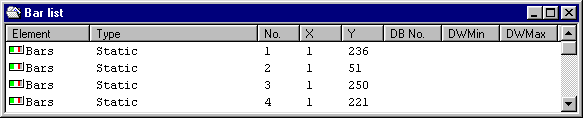
Back to Section Configuring windows
The existing bars of a display are listed in the List of contents, bars.
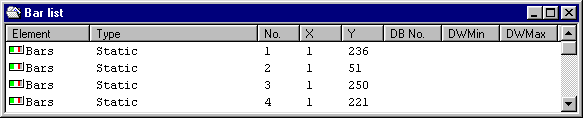
From here, you can create new bars, edit, delete and copy bars. An overview of the functions which are available in this directory is provided under Operator control structure, bar list of contents. The entries in the bar list of contents are sorted according to consecutive numbers both on the PC-screen as well as in the process display list which has been generated. The consecutive numbers are automatically allocated, but can also be indirectly influenced by copying bars.
The consecutive numbers are decisive for the sequence in which the board is updated in process operation.
Note:
The List of contents, bars corresponds to the operator control level "Selecting a process display element" of the CP/M / MSDOS configuring software (also refer to the Planning Guide for WF470, Section 7.2.9.).
Select the menu item File/New in the bar list of contents. The dialog box to parameterize bars is then open.
To edit the parameters, select the appropriate entry in the List of contents, bars and select the menu item File/Open. The dialog box to Parameterizing a bar is then opened.
To copy a bar, select the appropriate entry in the List of contents, bars, and select the menu item Edit/Copy. The selected bar is then copied into the WINDOWS clipboard.
Then select the bar after which you wish to insert the bar to be copied. Then select the menu item Edit/Paste. The bar to be copied is then copied from the WINDOWS clipboard to the location which you selected. If required, you can then edit the parameters of the bar which has been copied.
Information:
A bar is shifted (within the list of contents or the screen list) essentially the same as when copying; however, the original bar is deleted.
To shift a bar, first select the menu item Edit/Cut instead of Edit/Copy.
It may be practical to shift a bar, in order to change its consecutive number, and therefore the sequence in which the screen is updated in process operation.
To delete a bar, select the appropriate entry in the List of contents, bars and the menu item File/Delete. The selected bar is then deleted.
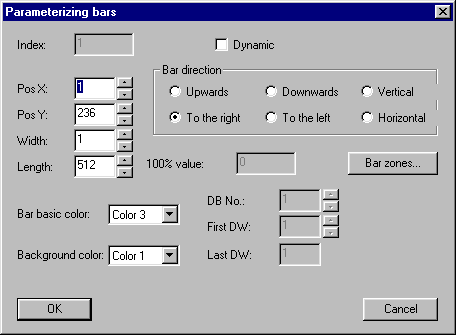
You can set the parameters of a bar in this dialog box.
An additional dialog box to define the zone values and colors is selected using the "Zone parameterization" button (there was too little space in a dialog box ).
After acknowledging with the "OK" button, the set parameters are transferred.
Additional information on bar parameters is provided in the Planning Guide for WF470, Section. 7.7.
You can set the zone parameters of a bar in this dialog box.
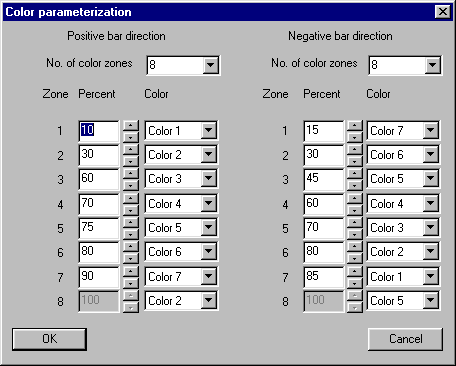
To enter zone values, first enter the number of zones in the "Number of color zones" field. These should be separate for positive and negative bar directions. Thus, an appropriate number of fields are enabled to enter percentages and zone colors. The last zone percentage is always 100% and therefore cannot be changed. Its zone color is the basic bar color, and is also displayed in the "Bar parameter" dialog box.
The displayed zone values correspond to the example in the Planning Guide for WF470, Section. 7.7.9.
When acknowledged using the OK button, the selected values are transferred and the dialog boxes closed. You then return to the "Bar parameter" dialog box.
To the next section: Configuring message texts