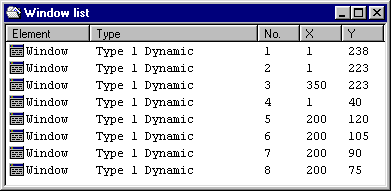
Back to Section Configuring composite symbols
The existing windows of a display are listed in the List of contents, windows. From here, you can create new windows, edit, delete and copy windows. An overview of the functions which are available in this directory is provided under Operator control structure, List of contents, windows.
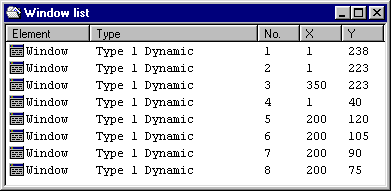
The entries in the List of contents, windows are sorted on the PC screen as well as in the generated process display list according to consecutive numbers. The consecutive numbers are automatically assigned, but can also be indirectly influenced when copying from the window.
However, the consecutive numbers for the windows have no influence on the sequence in which they are updated when the board is in the process mode.
Note:
The List of contents, windows, corresponds to the operator control level "selecting a process display element" of the CP/M / MSDOS configuring software (also refer to the Planning Guide for WF470, Section 7.2.9.).
Select the menu item File/New in the List of contents, windows. The dialog box to parameterize the window is opened.
To edit the parameters, select the parameter of the appropriate entry in the List of contents, windows, and select the menu item File/Open . The dialog box to parameterize the window is opened.
To copy a window, select the appropriate entry in the List of contents, windows, and select the menu item Edit/Copy . The selected window is then copied into the WINDOWS clipboard.
Then select the window after which the window to be copied is to be pasted. Select the menu item Edit/Paste . The window to be copied is then copied from the WINDOWS clipboard to the position which you selected. If required, then edit the parameters of the copied window (refer to "<> ").
Notes:
A window is moved (within the list of contents or the display list) essentially the same as when copying; however, the original window is deleted.
To move a window, select the menu item Edit/Cut instead of Edit/Copy.
It may be practical to move a window in order to change its consecutive number.
To delete a window, select the appropriate entry in the window list of contents and select the menu item File/Delete. The selected window is then deleted.
To set-up or change control functions, select the appropriate entry for a window List of contents, windows, and select the menu item Edit/Edit list. The list of contents of the control functions for this window is opened, from where you can configure the control functions.
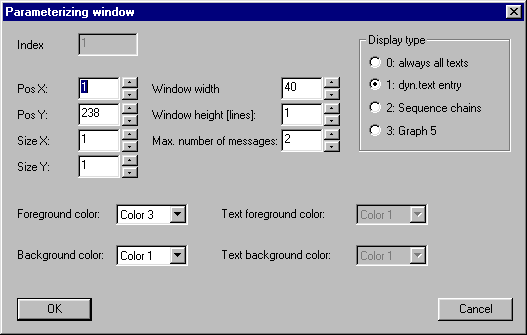
You can set the parameters of a window in this dialog box.
The radio buttons for the display type are used to differentiate as to whether the message text is entered and is kept (static) and the message bit status is color designated (type 0) or whether the text is dynamically entered and withdrawn (type 1). The field text foreground color and text background color are therefore only necessary for display type 0.
The "quantity X" and "quantity Y" parameters specify the magnification (zoom) factor of the message texts to be displayed.
If you configure a window type 2 (step chain) or 3 (graph 5), then the step chain or graph 5 diagnostics option runs within this window. The window can then not be simultaneously used for message texts.
Additional information on the window parameters are provided in the Planning Guide for WF470, Section 7.8.
The selected parameters are accepted after acknowledging with the "OK" button.
The existing control functions (=message text assignments) associated with a window are listed in the list of contents of the window control functions. From here, you can create new control functions, edit, delete and copy control functions. An overview of which functions are available in this directory is provided under Operator control structure, List of contents, windows.

A window can be assigned a maximum of 10 text groups and text lists for editing.
Additional information on the control functions are available in the Planning Guide for WF470, Section 7.8.3.
In the List of contents, window control functions, select the menu item File/New. The dialog box Text list assignment, is then opened.
To edit the parameter, select the appropriate entry in the List of contents, window control functions and select the menu item File/Open . The dialog box of the Text list assignment is opened.
You can also open the control function by double-clicking on the entry.
To copy a control function, select the appropriate entry in the List of contents, window control functions and select the menu item Edit/Copy . The selected control function is then copied into the WINDOWS clipboard.
Then select the control function after which you wish to insert the control function to be copied. Then select the menu item Edit/Paste . The control function to be copied is then copied to the location you selected, from the WINDOWS clipboard. If required, you can then edit the parameters of the control function which was copied (refer to "Text list assignment").
Notes:
Moving a control function (within the list of contents or the display list) is analog to copying; however, the original control function is deleted.
To move a control function, first select the menu item Edit/Cut instead of Edit/Copy.
When a control function for a window is moved, this has no effect on the display update in process operation.
To delete a control function, select the appropriate entry in the List of contents, window control functions and select the menu item File/Delete. The selected control function is then deleted.
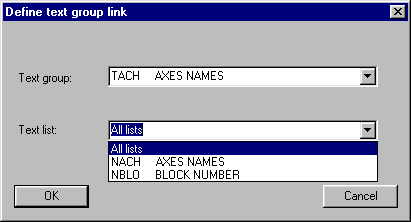
You can parameterize the assignment of a text group or text list in this dialog box. The "text group" combo box offers you all of the text groups available in the project for selection.
After the text group has been selected, all of the text lists of the selected group are entered in the combo box "Text lists", so that they are available when the combo box is opened.
The complete text group is allocated when "All text lists" is selected (only available for text list assignments for windows). This input is mandatory for board firmware <= V2.2, as, up until that firmware version, no individual lists can be assigned for windows.
You transfer the selected text list assignment using the "OK" button.