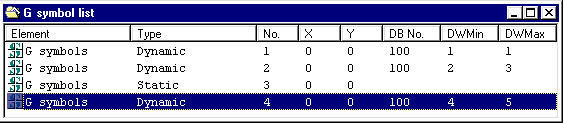
Back to section Configuring symbols
The available composite symbols of a display are listed in the List of contents, composite symbols. An overview of the functions which are available in this directory is provided under Operator control structure list of contents, large symols.
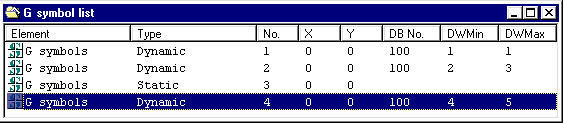
The entries in the List of contents, composite symbols, are sorted on the PC screen as well as in the generated process display list, according to consecutive numbers. The consecutive numbers are automatically allocated, but can be indirectly influenced when copying symbols.
The consecutive numbers are decisive for the sequence in which the board is updated in process operation.
Notes:
In the composite symbol list of contents, select the menu item File/New. The dialog box Parameterizing composite symbols is opened.
To edit the parameter, select the appropriate entry in the List of contents, composite symbols, and select the menu item File/Properties. The dialog box for Parameterizing composite symbols is opened.
To copy a composite symbol, select the appropriate entry in the List of contents, composite symbols, and select the menu item Edit/Copy. The selected composite symbol is then copied into the WINDOWS clipboard. Then select the composite symbol after which you wish to insert the composite symbol to be copied. Then select the menu item Edit/Paste.
The composite symbol to be copied is copied to the location you selected from the WINDOWS clipboard. If required, you can then edit the parameters of the composite symbol which was copied.
Notes:
Moving a composite symbol (within the list of contents or the display list) is analog to copying; however, the original composite symbol is deleted.
To move a composite symbol, first select the menu item Edit/Cut instead of Edit/Copy.
It can be practical to move a composite symbol, in order to influence its consecutive number and therefore the sequence in which the display is updated in process operation.
To delete a composite symbol, select the appropriate entry in the List of contents, composite symbols, and select the menu item File/Delete. The selected composite symbol is then deleted.
To set-up or change control functions for a composite symbol, select the appropriate entry in the List of contents, composite symbols, and select the menu item Edit/Edit list. The List of contents, control functions for this composite symbol is then opened from where you can configure the control functions.
To set-up or change individual symbols of a composite symbol, select the appropriate entry in the List of contents, composite symbols, and select the menu item File/Open. The list of contents of the individual symbols for this composite symbol is opened and you can edit the individual symbols.
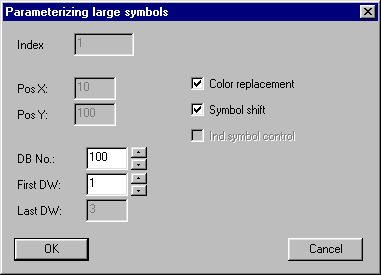
You can set all of the parameters of a composite symbol in this dialog box.
For dynamic symbols, you are shown how many data words the symbol requires. You can also see this information in the List of contents, composite symbols.
A composite symbol is direct-dynamic, if color change and/or symbol shift are permitted. The check box "indirect symbol control" indicates whether the composite symbol text lists are assigned for indirect symbol control (= control functions). Direct-dynamic-dynamic properties and indirect symbol control are not simultaneously permitted for one and the same composite symbol, and are therefore mutually interlocked.
The X- and Y positions of the composite symbol are obtained from the position of the first individual symbol. Thus, they cannot be set in this dialog box.
The selected parameters are transferred after acknowledging using the "OK" button.
Additional information on composite symbol parameters is provided in the Planning Guide for WF470, Sections 7.4 and 7.6.
The available individual symbols of a display are listed in the Lists of contents, individual symbols of a composite symbol. An overview of which functions are available in this directory is provided under Operator control structure, list of contents, composite symbols
In the list of contents of the individual symbols, select the menu item File/New. The dialog box for the Parameterizing single symbols is opened.
To delete an individual symbol, select the appropriate entry in the List of contents, individual symbols and select the menu item File/Delete. The selected individual symbol is then deleted.
To copy an individual symbol, select the appropriate entry in the List of contents,individual symbols, and select the menu item Edit/Copy. The selected individual symbol is then copied into the WINDOWS clipboard.
Then select the individual symbol after which you wish to insert the composite symbol to be copied. Then select the menu item Edit/Paste. The individual symbol to be copied is copied to the location you selected from the WINDOWS clipboard. If required, edit the parameters of the individual symbol which was copied.
Notes:
Moving an individual symbol (within the list of contents or the display list) is analog to copying; however, the original individual symbol is deleted
To move a single symbol, first select the menu item Edit/Cut instead of Edit/Copy.
It can be practical to move an individual symbol in order to influence its consecutive number and therefore the sequence in which the display is updated in process operation.
In the List of contents, individual symbol, select the menu item File/Open. The dialog box for the parameterizing single symbols is then opened.
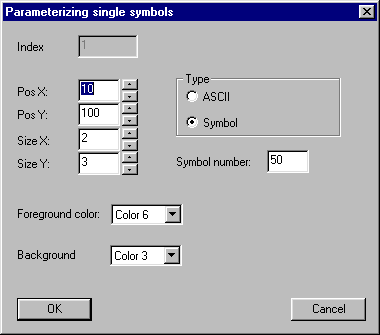
You can set all of the parameters of a composite symbol-individual symbol in this dialog box.
If you set the type to "ASCII" using the ASCII radio button, you can enter an ASCII character instead of the symbol number. In the CP/M / MS-DOS configuring software, you would have had to have inserted a '@' in front of the ASCII characters.
The selected parameters are transferred after acknowledging with the "OK" button.
Additional information on individual symbol parameters is provided in the Planning Guide for WF470, Section 7.6.3.