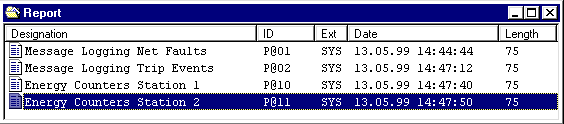
Back to the previous section: Configuring sequence chain texts
WF470 supports 2 types of reports:
Both types can be used in the same report, whereby the variable block is always output before the message block.
Additional general information on the procedure and the possibilities of using the WF470 reporting functions are provided in the Planning Guide for WF470, Sections 9.1 to 9.7.
The existing reports are listed in the List of contents, reports. From here, you can generate new reports, delete reports, include them in the group lists, or load them onto the board.
The List of contents, reports, corresponds to the operator control level, List of contents, reports, of the CP/M / MSDOS configuring software (refer to the Planning Guide for WF470, Section 3.1.3).
You will find graphics for handling the List of contents, reports, under Operator control structure, list of contents, reports.
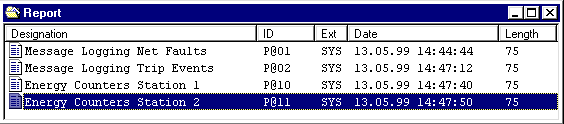
To open a report, select an entry in the List of contents, reports, and open the report by selecting the File/Open menu item.
You can also open the report by double clicking on the entry.
The List of contents. report lines, is opened.
Select the menu item File/New in the List of contents, reports. The dialog box "New report list" is opened:
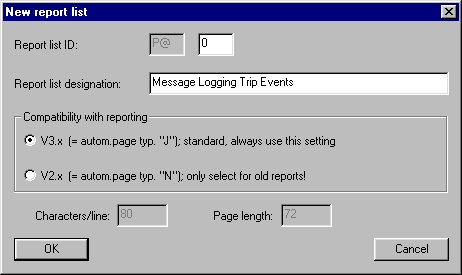
Complete the fields for the report list identification and -designation. A number between 1 and 31 corresponding to the maximum possible 31 reports of the WF470, can be used for the identification. Please note the special function for report No. 31 for direct message output.
You can set the layout so that it is compatible to older reports (report V2.x) using the radio buttons of the "Compatibility with report..." group. As specified in the dialog box, otherwise, V3.x should always be set. Also refer to Section 9.6.1 of the Planning Guide for WF470.
The "characters/line" and "page length" fields indicate the settings from the system data list (for setting V3.x), or can be set here (V2.x). Please note, that if these values are changed in the system data list, the configured line- or column numbers in the report could become invalid. Thus, only change these values if absolutely necessary.
Then click on the "OK" button. The new report is then transferred into the report list of contents, and you can open the report as described under Opening an existing report .
Note:
When designating your reports, do not use special characters such as 'ß', 'ä', etc. These texts will not be correctly displayed on the board.
You can change the properties of a report list (identification, designation and compatibility), which you assigned when creating. Select the appropriate entry in the List of contents, reports and select the menu item "File/Properties".
Select the appropriate entry in the List of contents, reports and select the menu item File/Delete. After a safety prompt, the report is deleted from the List of contents, projects.
If you wish to delete a report in the WF470, select the menu item File/Delete WF470.
Note:
The deleted report is not saved in the WINDOWS "Recycling bin".
The List of contents, report lines, provides a schematic layout of the subsequent print-out. In addition to the line number and type of line, the line contents are also listed.
The following line types can be configured:
Additional information on the report layout is provided in Section 9.6 of the Planning Guide for WF470.
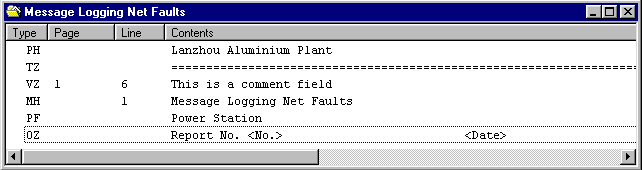
An overview of how you handle the report line list of contents is provided under Operator control structure, List of contents, report lines.
The individual lines are automatically positioned within the List of contents, report lines, corresponding to their function. Variable lines are sorted according to increasing page- and line numbers.
Select the menu item File/New in the List of contents, report lines. The dialog box "Report line type selection" is then opened:
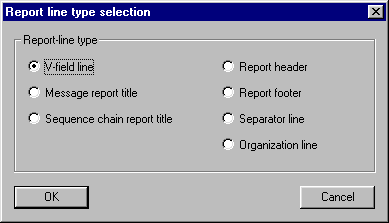
Select one of the possible line types by clicking on the radio button. Line types, which can only be configured once in the report, for example, the report header, can be de-activated in the type selection, if they have already been configured.
If you then press on the OK button, with the exception of the "Organization line" type, the Configuring dialog box for the selected line type is opened.
To edit a report line, select the entry in the report line list of contents and open this line by selecting the menu item File/Open.
You can also open the report line by selecting the menu item File/ Properties (exception, refer below) or by double clicking on the entry to Open to edit.
If you selected a variable line, the List of contents, variable field is opened. In all other cases, with the exception of the "Organization line" type, the Configuring dialog box for the selected line type is opened.
The parameters ( = properties) of a variable line, which are not assigned the variable fields (these involve page- and line numbers), are set in the configuring dialog box for the variable line . Select the menu item File/Properties to open these.
Note:
The organization line does not have any configurable properties, and therefore no configuring dialog box.
Select the appropriate entry in the report line list of contents and select the menu item File/Delete . The report line is deleted from the report after a safety prompt.
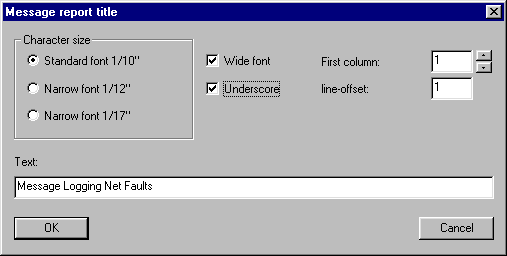
In this dialog box, you can set the parameters for the report header and footer as well as the message- and sequence chain report title.
The "Line number" field is not used for the report header and footer, as these lines are automatically assigned in the system data list by WF470 corresponding to the "Line/Page" information.
Otherwise, the line number is assigned on the page within the free area.
You will find additional information on the report layout in the Planning Guide for WF470, Section 9.6, to the line parameters in Section 9.9.
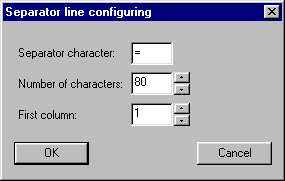
You’ll find additional information on configuring the separator lines in the Planning Guide for WF470, Sections 9.6 and 9.9.2.
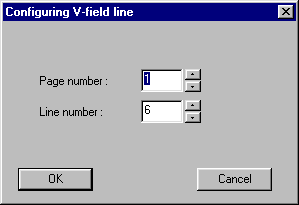
You can set the page- and line numbers of a variable field line in this dialog box.
The variable fields of a report line are listed in the List of contents, report field. From here, you can create the new variable fields, or edit, delete and copy existing fields.
An overview of the possibilities of using the report field list of contents is provided under Operator control structure, List of contents, report field.

In the List of contents, report field select the menu item File/New . The "New report variable field" dialog is opened.
To edit a variable field, select the entry in the List of contents, report variable field, and open the field by selecting the menu item File/Open.
You can also open the field by double clicking on the entry.
The "Configuring report variable fields" dialog box is then opened.
To delete a variable field, select the entry in the List of contents, report variable field, and delete the field by selecting the menu item File/Delete.
The field is then deleted from the report line.
To copy a variable field, select the appropriate entry in the List of contents, report variable field, and the select the menu item Edit/Copy . The selected variable field is then copied into the WINDOWS clipboard.
Then select the Edit/Insert menu item in this, or one of the other List of contents, report variable field, which have been opened. The variable field is pasted from the WINDOWS clipboard corresponding to its column position in the report line. If required, edit the parameters of the variable field.
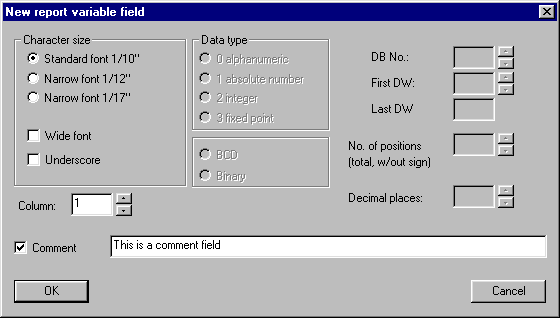
In this dialog box, you can set the parameters for a report variable field.
The "last DW" field specifies the last data word used by the variables corresponding to their data type and number of locations.
There is a special feature which must be observed when configuring comment fields in reports:
The "!!!1xxxxxxxxxxxxx" string is the space retainer, which replaces the WF470 in the report operation by the actual date and time. Please note that the string must be precisely 17 characters long corresponding to the date/time used, e.g. "24.12.98 12.00.00".
You can copy the string directly from the online help, by selecting it, and then pasting it in the Windows clipboard using the key combination <Control>c, and from there, into the comments field in WF470WIN using <Control>v.
Additional information on configuring variable fields is provided in the Planning Guide for WF470, Section 9.11.
To the next Section: Configuring standard texts