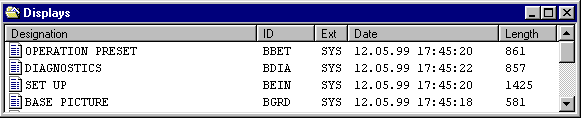
Back to the previous section: Configuring system data
As for the CP/M / MSDOS configuring software, also for WF470WIN, the process displays are generated using the WF470 board. The display elements are displayed on the WF470 monitor while configuring.
When you start to configure a display, an online connection to the WF470 is established and the color composition table as well as the user symbol list are transferred to the board.
If it is not possible to establish an online connection (e.g. if the board is not connected) or the WF470WIN configuration is switched to "offline", you can also edit the process display "offline". This work is simpler when compared to using CP/M / MSDOS configuring software as the existing display elements are displayed with the most important configuring data in the element directories.
The existing process displays are listed in the List of contents, process display. You can also generate new displays from here, delete displays, include them in the group lists, or load them onto the board.
The process display contents correspond to the operator control level, process display list of contents of the CP/M / MSDOS configuring software (also refer to the Planning Guide for WF470, Section 7.2.6.).
Graphics to handle the process display list of contents is provided under Operator control structure, List of contents, process display.
To open a display (to configure a display), select an entry in the List of contents, process display, and select the menu item File/Open.
You can also open the screen by double-clicking on the entry.
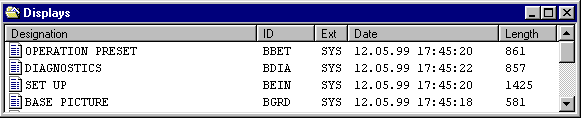
When opening a display, the List of contents, element type is opened.
Select the menu item File/New in the List of contents, process display. The "New display" dialog box is opened:
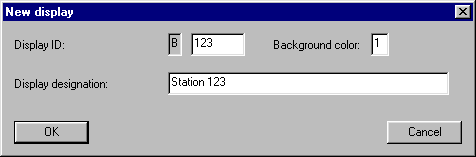
Complete the fields for display ID, display name and background color. More detailed information is provided in the Planning Guide for WF470, Sections 3.1.1.3 and 7.2.7.
Then press the "OK" button. The new entry is then included in the List of contents, process dispoay, and you can open the display as described under Opening an existing display.
Note:
For text entries, never use special characters such as 'ß', 'ä', etc. The appropriate texts will not be correctly displayed on the board.
You can change the properties of a display list (ID, name and display background color) which you assigned when creating it. Select the appropriate entry in the List of contents, process display, and select the menu item File/Properties.
Note:
This function is called with function key "NAMKORR" in the CP/M / MSDOS configuring software.
Select the appropriate entry in the List of contents, process display, and select the menu item File/Delete . The screen list is deleted from the project directory after a safety prompt.
Note:
The display screen list is not saved in the "Recycling bin" of WINDOWS
A directory is set-up in the List of contents, element type, for every possible type of process display element. From this directory, you can branch to configure the required element type. To do this, select an entry, and select the menu item File/Open or double-click on the entry.
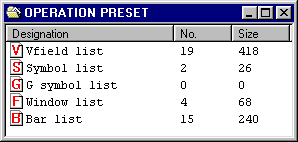
The "Size" column indicates the memory space of the existing elements of this type in bytes.
Graphics to handle the element type list of contents is provided under Operator control structure, List of contents, element type.
Note: List of contents, element type, corresponds to the operator control level process display element selection of the CP/M / MSDOS configuring software (also refer to the Planning Guide for WF470, Section 7.2.8.).
To the next section: List of contents, V field