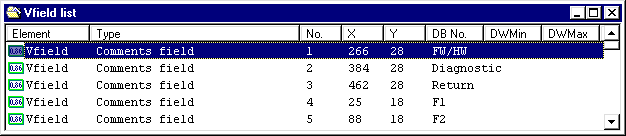
Back to Section: Configuring process displays
The variable fields of a screen are listed in the List of contents, V field lists. An overview of the functions which are available in this directory are provided under Operator control structure V field list of contents .
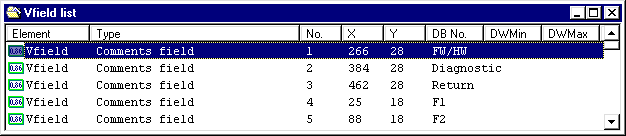
The entries in the List of contents, V field lists, are sorted both on the PC screen as well as in the generated process display list, initially according to field types and then according to consecutive numbers. Consecutive numbers are assigned for each field type. The consecutive numbers are assigned automatically, but can be indirectly influenced when copying V fields.
The consecutive numbers are decisive for the sequence in which the board is updated in process operation.
Note:
The V field list of contents corresponds to the operator control level "Selecting a process display element" of the CP/M / MSDOS configuring software (also refer to the Planning Guide for WF470, Section 7.2.9.).
In the V field list of contents, select the menu item File/New. The "V field type selection" dialog box is then opened:
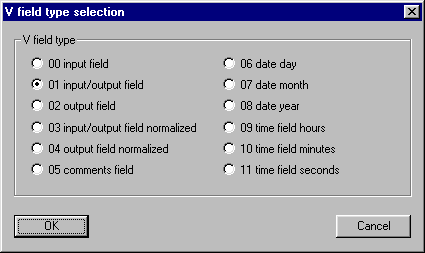
Here, select which V field type you wish to create. Select one of the radio buttons. The field type can no longer be changed after the V field has been created
The dialog box V field parameters is opened after acknowledging using the radio button.
You’ll find more detailed information on the variable field field types in the Planning Guide for WF470, Section 7.3.1. or in the Document "WF470 Video Display Module", Technical Description, Section 4.10 for the "Normalized" field types.
To open a V field, select the appropriate entry in the V field list of contents and select the menu item File/Open . The V field parameter dialog box is then opened.
To copy a V field, select the appropriate entry List of contents, V-field list and select the menu item Edit/Copy . The selected V field is then copied into the WINDOWS clipboard.
Then select the V field of the same field type, after which you wish to paste the V field to be copied. If you select several fields, then the V field to be copied is pasted in front of the selected fields. Then select the menu item Edit/Paste . The selected V field is copied from the WINDOWS clipboard to the location which you selected. If required, edit the parameters of the copied field (refer to "Opening a V field").
Notes:
A V field is moved (within the list of contents or the display list) essentially the same as when copying; however, the original V field is deleted.
To move a V field first select the menu item Edit/Cut instead of Edit/Copy.
It can be practical to move a V field in order to influence its consecutive number, and therefore the sequence that the screen is updated in process operation.
To delete a V field, select the appropriate entry in the V field list of contents and select the menu item File/Delete. The selected V field is then deleted.
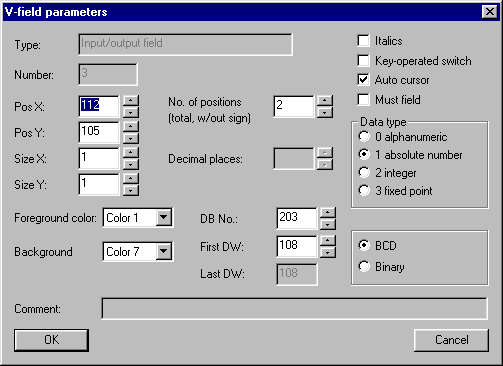
You can set all of the parameters of a V field in this dialog box. Depending on the field- and data types, dialog box elements which are not required, are inhibited (gray), whereby values which have already been set, are kept as long as the dialog box is open.
For dynamic V fields, it is displayed how many data words the V field requires. You can also see this data in the V field list of contents.
The set parameters are transferred after acknowledging using the "OK" button. You can exit the dialog box using the Cancel button, without transferring parameters which may have been changed.
You’ll find more detailed information on the V field parameters in the Planning Guide for WF470, Section 7.3.1. and in the Document "WF470 Display Module", Technical Description, Section 4.10 for the "normalized" field types.
To the next Section: List of contents, symbols