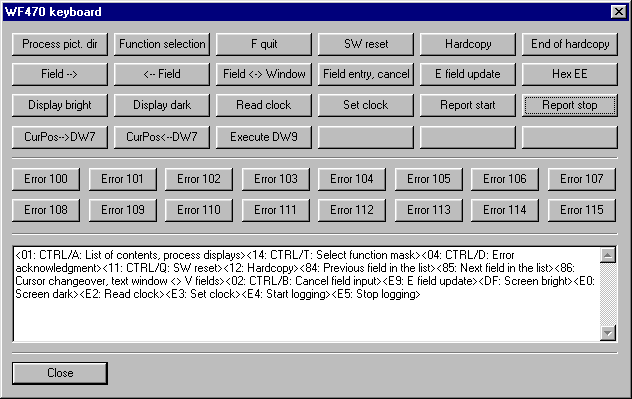
Back to the previous section: Programming Eproms
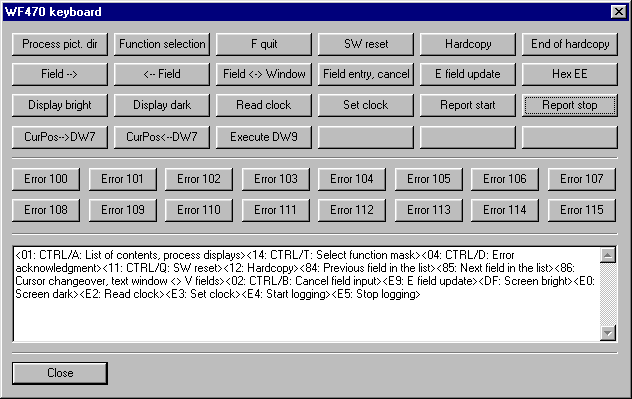
Using the PC/PG keyboard, the dialog box allows individual characters to be sent to the WF470, which allows the operating keyboard to be simulated.
Key codes, which cannot be accessed using the PC keyboard, can be called-up by clicking-on the appropriate buttons. You will find a table with the available key codes at the end of this document.
The characters sent are also written into the Edit field in the lower section of the dialog box.
The dialog box is closed using the "Close" button.
Note:
The "small" cursor keys, which are often required, can be simulated using <Ctrl><Cursor right > or <Ctrl><Cursor left >.
| Value (hex) |
Significance |
Key |
|
00 |
NO key code |
|
|
01 |
CTRL/A: List of contents, process displays |
Button |
|
02 |
CTRL/B: Cancel field input |
Button |
|
04 |
CTRL/D: Acknowledge the error message line |
Button |
|
0A |
LF: End of the input (line feed) |
CR |
|
11 |
CTRL/K: SW reset |
Button |
|
12 |
Hardcopy |
Button |
|
13 |
Hardcopy end |
Button |
|
14 |
CTRL/T: Select function mask |
Button |
|
20-7F |
Full ASCII character set including rubout |
PC keyboard |
|
84 |
Previous field in the list |
Button |
|
85 |
Next field in the list |
Button |
|
86 |
Cursor toggle, text window <> V fields |
Button |
|
8C |
Scroll the list of contents upwards |
Page Up |
|
8D |
Scroll the list of contents downwards |
Page Down |
|
8F |
Cursor up / scroll text window upwards |
Cursor Up |
|
90 |
Cursor down / scroll the text window downwards |
Cursor Down |
|
91 |
Cursor into the next righthand field |
CTRL/ Cursor right |
|
92 |
Cursor into the next lefthand field |
CTRL/ Cursor left |
|
AF |
Cursor in the field to the left |
Cursor left |
|
B0 |
Cursor in the field to the right |
Cursor right |
|
DF |
Screen bright |
Button |
|
E0 |
Screen dark |
Button |
|
E1 |
Special function (this function may not be used) |
- |
|
E2 |
Read clock (transfer and save time&date from WF470 into DBWF, DW 1...6) |
Button |
|
E3 |
Set clock (transfer time and date from DBWF, DW 1...6) |
Button |
|
E4 |
Start reporting |
Button |
|
E5 |
Stop reporting |
Button |
|
E6 |
Save cursor position in DBWF, DW7 |
Button |
|
E7 |
Transfer cursor position from DBWF, DW7 |
Button |
|
E8 |
Activate function in DBWF, DW9 (reporting) |
Button |
|
E9 |
Update entry fields (field type 0) |
Button |
|
EA |
Computer link ON |
(*) |
|
EB |
Computer link OFF |
(*) |
|
EC,ED |
Reserve |
- |
|
EE |
Activate offset in the sequence chain window |
Button |
|
EF |
Task to computer link: Start transfer |
(*) |
|
F0...FF |
Errors 100-115: provided for display-independent system messages, which are displayed in the screen message line and are configured by the user (texts in text group #SK text list 006). |
Button |
(*) only via S5
To the next section: Error messages