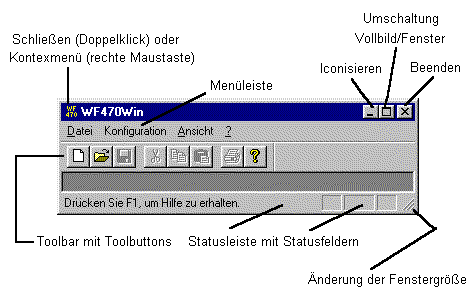
Back to the previous section: Program start
WF470WIN is a program with a "Multiple Document Interface" structure. After it is called, a basic display first appears where you can open one or multiple windows in which you can edit a document. In WF470WIN, documents are the lists to configure the boards.
One of the windows which has been opened is active. This can be identified by the colored window frame. The window can be de-activated, for example, by clicking on it with the mouse, or via the "Window" menu.
The menu with its menu items is valid for the presently active window. The main menu is displayed as long as a window is not opened.
All of the options can be reached via the basic- or main menu. To make it user friendly, all of the active menu entries are displayed, also in the context menu which is opened, as soon as you click-on the righthand mouse key. Try it - you will soon feel comfortable using it.
There are dialog boxes next to the document windows. These are used to display or enter parameters, and when required, can be opened. Contrary to the document windows, dialog boxes do not have a menu, but are handled using their own "buttons" in the dialog box. There are dialog boxes which you must close before anything else can be done within WF470WIN (so-called "modal" dialog boxes) and dialog boxes which remain opened together with other windows ("modeless" dialog boxes).
The WINWF470 in the main menu status with the most important Windows control elements is shown in the following Fig. If you are not knowledgeable about Windows control elements, please refer to your Windows Manual.
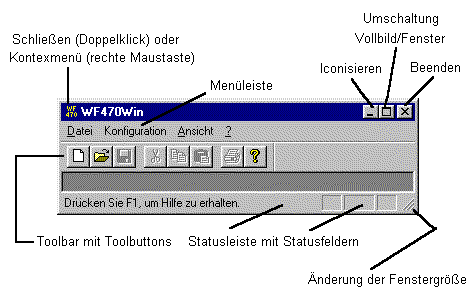
The essential operator control structure elements of WF470WIN are the directories and parameterization dialog boxes.
The available objects are listed in the directories and new objects can be generated and existing objects opened or deleted.
An object, can, in turn, contain additional objects. For example, a text group contains text lists. A text list contains, as object, the message texts. A message text does not contain any additional objects. When it is opened, the parameterization dialog box associated with the message text, is displayed.
The project list of contents directory is the central point from where the system branches to the individual configuring packages.
You can open an object in the contents list the easiest by pointing the mouse to the appropriate line and then double-clicking on it using the lefthand mouse key. Another possibility, after positioning, is to click once on the lefthand mouse key - the object is then selected. and the File/Open selected in the main menu.
An object which in turn contains additional objects (e.g. text group), can have its own properties (e.g. name and identification of the text group). You can edit these after selecting the object and selecting the menu item File/Properties.
You can select several objects, by keeping the CTRL key pressed while you click on the mouse. If you press the SHIFT key instead, all of the objects between the first object selected and the second object, are selected.
You can select all of the objects by clicking on the first object, and then keeping the SHIFT key pressed, and additionally pressing the "End" key.
To the next section: Menu functions