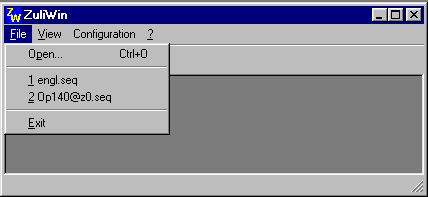
ZULIWIN is a tool to convert Step5 assignment lists into WF470 sequence chain groups and lists. As far as its functional scope is concerned it corresponds to the "ZULIWF" program but now running under Windows 95 and Windows NT. Further, ZULIWIN can edit assignment lists with English operand codes (I,O,...).
One of 2 operating modes can be selected when converting:
If you are using ZULIWIN for the first time, we recommend that you proceed as follows:
When installing WF470WIN, ZULIWIN is set-up as a dedicated application in the same directory as WF470WIN.
ZULIWIN can be started as a normal WINDOWS application via a program icon or the entry in the Windows program menu. It is also possible to call ZULIWIN from WF470WIN (Menu item File/ZULIWIN), if a project is opened. ZULWIN then automatically opens the WF470WIN project.
ZULIWIN then displays the basic screen after it has been called. The "File" menu is already opened in the screen shot shown below:
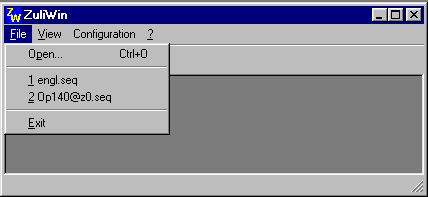
In order to work with ZULIWIN, you must first select and open the assignment list to be converted.
The standard Windows dialog box to select and open a file is displayed by selecting the menu item "File/Open". This file type is permanently pre-set to ".SEQ":
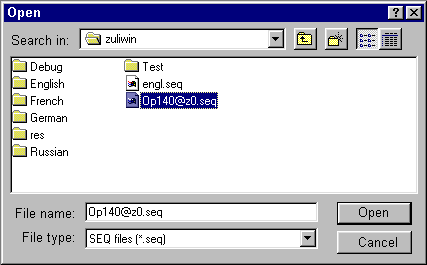
Select an assignment list by locating the mouse pointer on the file entry and then press the lefthand mouse key or directly enter the file names into the "File name" field.
The selected list is read-in using the "OK" button, and the contents in the ZULIWIN window are displayed.
Only one assignment list can be opened.
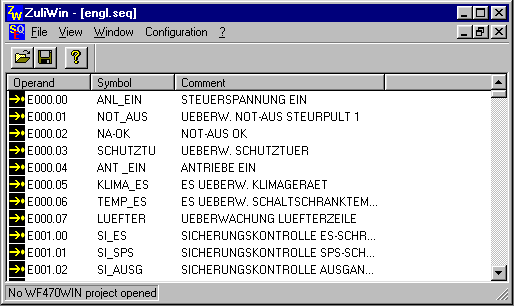
You can filter operands, which are not shown in the display, and which are also not to be converted, using the operand type.
Select the "View/Operands..." menu item. A dialog box is opened, in which you select the operand types:
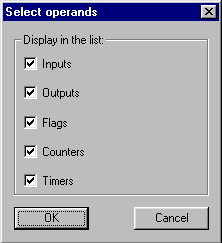
After ZULIWIN has been called, the check boxes are set for all of the operand types, which can be identified by the check mark. In order to remove a check mark and to remove the associated operand type in the display, position the mouse pointer to the check box and press the lefthand mouse key. The operand type is re-displayed by pressing again.
The window, with the contents of the assignment list, is re-established corresponding to the settings made when the dialog box is closed using the "OK" button.
In order to be able to convert text from the assignment list, you must specify a WF470 project to save the sequence chain text. If you started ZULIWIN from WF470WIN, the project is already transferred from WF470WIN when ZULIWIN is called. If there is no WF470 project, then you must first create one with WF470WIN.
You can also select a WF470 project within ZULIWIN. The dialog box to realize this, is opened after selecting the menu item "File/Open WF470 project". The layout and handling correspond to the same dialog box from WF470WIN.
The menu item is only displayed if an assignment list was first opened.
The currently set WF470 project is displayed in the status line. If you wish to open an additional WF470 project, then the already selected project is rejected.
First select the operands which are to be converted. To select entries in a window, WINDOWS offers, as standard, several possibilities.
For example, press CTRL KEY, keep it pressed and then click on all of the entries which you wish to select.
Or, select an entry, then press the SHIFT key, keep it pressed and select a second entry. In this case, all of the entries between the first and second are marked.
In order to mark all of the entries, select the first entry and press the SHIFT key at the same time as the "End" key.
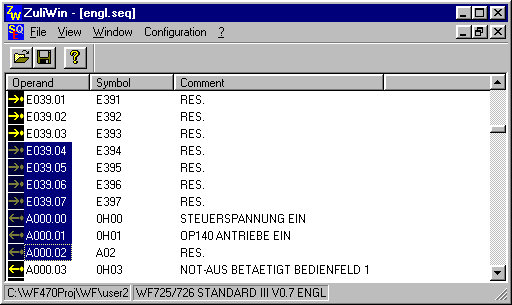
Different types of operands can be selected in a block.
After you have selected one- or several entries in the list of operands, select the menu item "File/Convert" for individual conversion. The individual conversion dialog box is then opened.
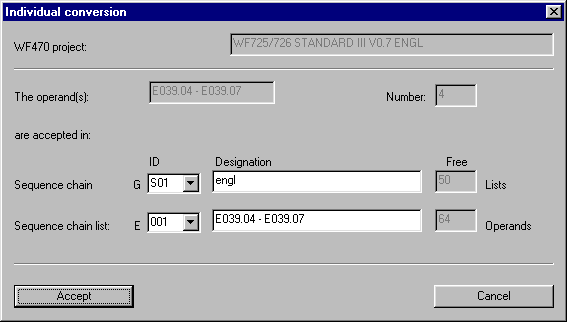
The selected WF470 project is then displayed in the "WF470 project" field.
In the "The operand(s)" field, the range of the selected operands of a particular type, e.g. "E000.0 - E010.7" is specified and their number is entered in the "Number" field.
The sequence chain groups already available in the WF470 project are displayed in the "Sequence chain group" combination box, and can be selected for conversion. The designation is output in the "Designation" field for the selected group. The "Free" field specifies how many lists can still be generated in the selected group.
After the sequence chain group has been selected, the sequence chain list is selected in the same way. In this case, only the existing lists of the corresponding operand types are displayed in the "Sequence chain list" combination box. The "Free" field specifies how many operands the list can still accept.
You can also generate a new sequence chain group and/or list, if you manually complete the "Identification" and "Designation" fields.
If the number of "Free" operands is less than the block to be converted, then this is automatically split. The "The operand(s)" and "Number" displays are appropriately adapted.
The displayed operands are converted using the "Transfer" button. When the conversion has been completed, this is indicated using a message which is acknowledged using "OK". If additional operands have to be accepted, the dialog box to edit the next block remains open; otherwise, the dialog box is closed.
If various operand types were selected, editing is realized sequentially for each type.
Each additional operand type group editing is canceled with the "Cancel" button. The already converted operands are kept.
To automatically convert a complete .SEQ list, after it has been opened, the menu item "File/Convert everything" is selected. The "Convert a complete list" dialog box is then opened:
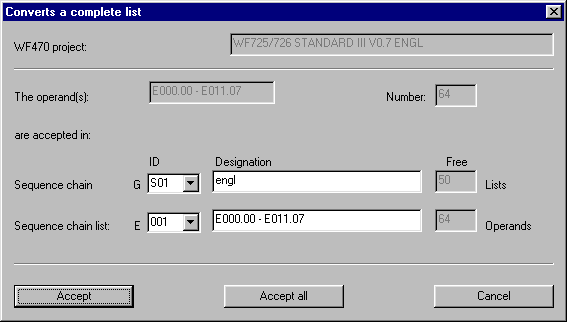
In addition to the "Individual conversion" dialog box, there is a button "Transfer all". Using this button, the complete assignment list can be automatically converted, whereby generally, new sequence chain groups and lists are generated. The group identifications are consecutively assigned from S01...S99, and the list identifications, from 001...999. If groups or lists with these IDs already exist, they are overwritten.
The file name of the assignment list is entered as group designation, as list designation the range of the operands converted in this list.
A message is output when a conversion has been (successfully) completed:
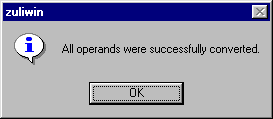
For the automatic generation, sequence chain groups and lists are completed corresponding to the limits set in ZULIWIN (refer to the Section Configuring).
Alternatively, the blocks can also be individually converted. In this case, use the button "Transfer" instead of "Transfer all ". The conversion then runs just like that for a single conversion whereby all operands are considered as selected.
The characteristic values to generate WF470 sequence chain groups can be set in the "Configuring ZULIWIN" dialog box. You can also specify which columns are to be transferred. The values are saved in a file "ZULIWIN.INI", and are available at the next call.
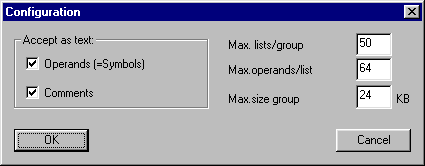
Step5 assignment lists (.SEQ files) are ASCII files, structured line-by-line, whereby each line comprises a maximum 3 fields separated by tabs (0x09):
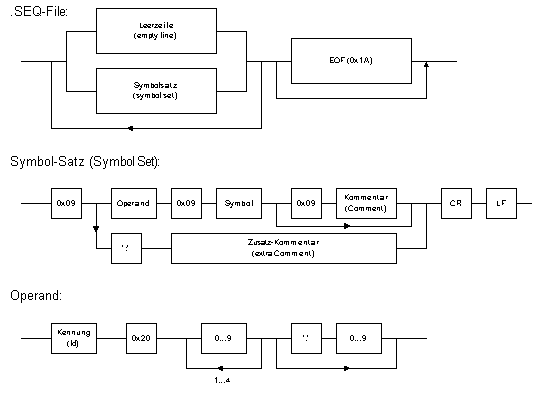
| Symbol: |
1...24 ASCII characters 0x20-0x7F |
|
Comment: |
1...40 ASCII characters 0x20-0x7F |
|
Supplement. comment: |
1...136 ASCII characters; is not converted |
ID:
| German |
English |
|
|
|
'E' |
'I' |
Eingang |
Input |
|
'A' |
'O' |
Ausgang |
Output |
|
'M' |
'F' |
Merker |
Marker |
|
'T' |
'T' |
Timer |
Timer |
|
'Z' |
'C' |
Zähler |
Counter |
The .SEQ lists can also contain in addition, other operand types (DB, DW,...); ZULIWIN ignores these.